
The PrinterPS Preferences editor, illustrated in Figure 9-5, allows you to control text and graphics printing on PostScript printers. Use this editor only if you have a PostScript printer and if you choose PostScript in the Printer Preferences editor.
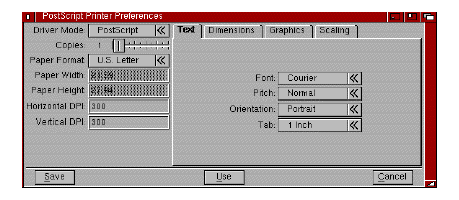
PrinterPS Preferences Editor Window
The PrinterPS Preferences editor has an additional item in the Settings menu: Measuring System. Its submenu lets you select Centimeters, Inches, or Points. The selected units are used to display values of your width, height, and margin settings. The default setting is Inches.
The PrinterPS Preferences editor contains the following gadgets:

Driver Mode lets you select either PostScript or Pass Through. In PostScript mode the driver converts any text output it receives to PostScript and sends the results to the port selected in the Printer Preferences editor. The Pass Through option bypasses the PostScript driver and sends data directly to the port. The Pass Through option lets programs that output PostScript send their PostScript code directly to the printer.

This specifies the number of copies of each page to print, from 1 to 99.

Paper Format lets you define the size of the paper to be used: U.S. Letter, U.S. Legal, DIN A4, and Custom. Clicking on this gadget sets the values in the Paper Width and Paper Height cycle gadget to match the named format.

The Paper Width and Paper Height gadgets let you specify the exact paper dimensions for custom page sizes. These two gadgets are ghosted unless Custom is selected in the Paper Format gadget.

The Horizontal and Vertical DPI gadgets allow you to specify the dots per inch to use in the printout. The driver uses this resolution for all its dithering and other processing. Using different DPI settings from those of your PostScript printer can result in printouts with a distorted aspect ratio.

The Panel cycle gadget lets you select from four additional option panels: Text Options, Text Dimensions, Graphics Options, and Graphics Scaling. The panel selected determines the set of gadgets displayed.

Text Options gadgets are illustrated in Figure 9-6.
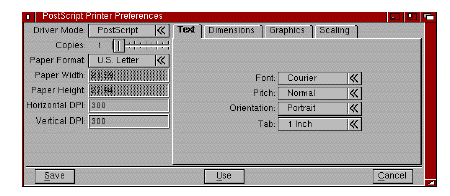
PrinterPS Preferences Window/Text Options

Text Dimensions gadgets are illustrated in Figure 9-7.
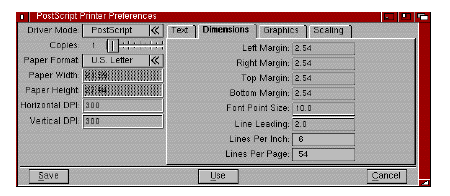
PrinterPS Preferences Editor Window/Text Dimensions

Graphics Options gadgets are illustrated in Figure 9-8.
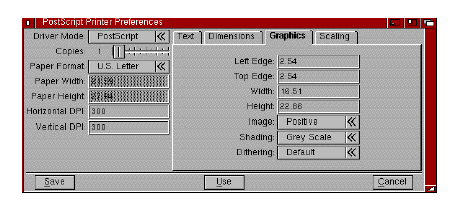
PrinterPS Preferences Editor Window/Graphics Options
