
The Font Preferences editor, illustrated in Figure 8-2, allows you to choose the style and size of fonts that the Amiga uses for its user interface.
|
Many applications choose their own fonts and are not affected by your choices in the Font editor. |
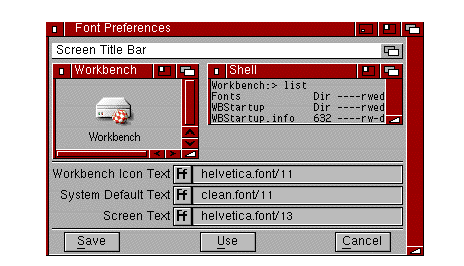
Font Preferences Editor Window

The Selected Fonts display shows the current font settings for each type of next on your display.

The three gadgets in the middle of the Font editor window allow you to select the type of text to be changed.
You can only change the font for one type of text at a time. However, you can change the font for each type without exiting the Font editor.
Selecting Save or Use closes the Font editor; Save saves the changes across sessions and Use lets you use the changes for the current session only. Workbench automatically tries to reset to display the new font choices. You are requested to close any open project, tool, or Shell windows. Disk or drawer windows can remain open.
|
Changing the Workbench Icon Text font forces a cleanup of the icons in all open windows. Select the Update All menu item to recall the previous positions. |
Selecting the Cancel gadget closes the Font editor without making any changes.

The three font selection requesters display the available fonts and point sizes, as well as the current font for the selected type of text.
All fonts can be used for Workbench text or Screen text. However, the font used for the System default text must be a non-proportional font, such as Topaz or Courier. Non-proportional, or monospaced, font characters are all the same width.
Drag the scroll bar or use the scroll arrows to scroll through the names of the available fonts. Select a font by pointing to it and clicking the selection button. Then choose a size for the font by selecting one of the sizes listed or entering a new size.
The font requester for Workbench Icon Text lets you specify the color for the text or the text and field (character background) with the Mode cycle gadget:
The number of available colors is determined by the current Workbench screen mode and the colors themselves are determined by the Palette editor. Workbench screen colors can only be changed within the Palette editor.
