
The IControl editor, illustrated in Figure 5-2, lets you change system settings, such as the screen drag qualifier key and the text gadget filter.
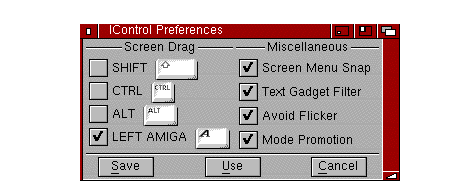
IControl Preferences Editor Window

The Screen Drag gadget specifies other keys that can be used in addition to, or in place of, the left Amiga key as the qualifier for dragging the Workbench screen. This is useful if, for example, an application uses left Amiga and the selection button for other functions.
The available keys are Shift, Ctrl, left Amiga, and Alt. To select a key, click on its check box.
If you select Ctrl, you must hold down Ctrl to drag the screen. If Ctrl and Shift are selected, you must hold down both Ctrl and Shift to drag the screen.

Screen Menu Snap is provided for users who work with screens that are larger than the monitor's display area. Normally the Workbench menus appear at the top left corner of the screen. If the left-most side of the screen is not visible, Screen Menu Snap shifts the Workbench screen so that the menus are still accessible. The screen shifts only while the menu button is held down.

The Text Gadget Filter affects whether control characters function as characters or as editing commands when entered into text gadgets. A control character is a key combination (usually Ctrl and an alphabetical key) that normally performs a certain function.
The standard control characters for text entry are:
|
Deletes one character to the left of the cursor (same as Backspace). |
|
|
Deletes all characters from the cursor to the end of the line. |
|
When Text Gadget Filter is selected, entering one of these control characters when the cursor is in a non-numeric text gadget has the function indicated above. When the filtering is off, the control character is included in the string entered; on the screen the control characters appear as an open box or other nonstandard character.
You can insert control characters into the text gadget whether filtering is turned on or not by pressing Ctrl+left Amiga along with the desired alphabetical key. For example, to enter Ctrl+M into the text gadget, press Ctrl+left Amiga+M.

The Avoid Flicker option prevents a back screen from becoming interlaced when the front screen is pulled down to reveal it. The default for this option is on.

The Mode Promotion gadget controls the software de-interlacing feature of Amigas with the AGA chip set. Selecting Mode Promotion allows NTSC and PAL screens opened by applications to be promoted to a non-flickering display mode. We recommend that you turn this option off when doing video work. For more information about Mode Promotion, see Chapter 7.
