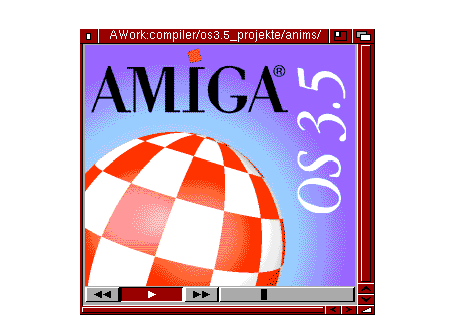MultiView
MultiView lets you view files, including picture files, text
files, AmigaGuide help files, sound files, and animated graphics files. It can display any type of file for which
there is a data type file in DEVS:DataTypes. For more information on the data types used by MultiView, see page
4-28.
MultiView uses a standard file requester for loading files. You
can load files into MultiView using the file requester provided or, because the MultiView window is an AppWindow,
you can drag icons onto MultiView to load them.
When you loaded a standard Amiga sampled sound file into MultiView,
clicking on the file's icon plays the sampled sound if your Amiga or monitor has speakers.
When you load an animated file into MultiView, the window or
screen on which the animation is displayed has a control panel for manipulating the display. The control panel
gadgets allow you to start and stop the animation and move forward or backward through it. This screen is illustrated
in Figure 4-6.
Figure 4-6.
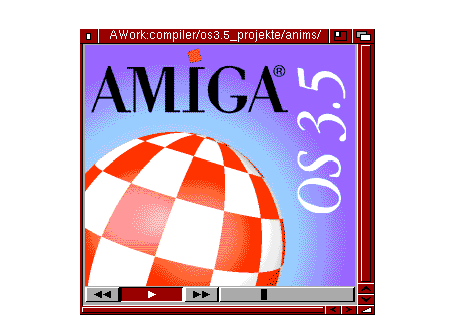
MultiView
with Animation Control Panel
MultiView has four menus: Project, Edit, Windows, and Settings.

Project Menu
|
Open
|
Brings up a file requester to allow you to choose another
file to display.
|
|
Save As
|
Saves object as ILBM or text files.
|
|
Print
|
Prints selected blocks or files.
|
|
About
|
Shows the MultiView release information and the type of
document being viewed.
|
|
Quit
|
Quits MultiView.
|

Edit Menu
|
Mark
|
Turns on the block selection cursor and lets you select
a block. (This is only available for picture files.)
|
|
Copy
|
Copies selected block to the Clipboard and deselects the
block. If no block is selected, copies the whole file.
|
|
Select All
|
Selects the whole file.
|
|
Clear Selected
|
Clears the selected block or file without copying or printing.
|

Windows Menu
|
Use Separate Screen
|
Toggles between displaying the file on its own screen and
in a window on the Workbench screen.
|
|
Minimize
|
Make the window as small as it can be.
|
|
Normal
|
Sizes the window to the contents size.
|
|
Maximize
|
Makes the window the same size as the screen.
|

Settings Menu
|
Save As Defaults
|
Saves the size, position, and location of the window for
future use.
|

Tool Types
MultiView supports the following Tool Types:
|
CLIPBOARD
|
View The Clipboard instead of the file.
|
|
CLIPUNIT=<number>
|
Specify the Clipboard unit to use when using the CLIPBOARD
keyword. The range is 0 to 255; the default is 0.
|
|
SCREEN
|
Indicate that you want the object to appear on its own screen,
using the environment specified by the object. For example, if an ILBM was Low Res, then the screen would match.
|
|
PUBSCREEN=<name>
|
Indicate that you want the window to open on the named public
screen.
|
|
FONTNAME=<name>
|
Font to use when viewing text objects. Note that the .font
extension must be left off.
|
|
FONTSIZE=<number>
|
Font size to use when viewing text objects.
|
|
BOOKMARK
|
Go to the object and position specified by the bookmark.
|
|
BACKDROP
|
Indicate that the window should be a backdrop window.
|
|
WINDOW
|
Open the MultiView window on the Workbench screen without
an object so that items can be dragged into it.
|
|
PORTNAME=<ARexx port
name>
|
Allows you to specify an ARexx port name when you run MultiView.
This name allows you to refer to a particular MultiView display from within an ARexx script. If no name is specified,
each MultiView invocation is given a default name.
|
For more information on using MultiView with ARexx, see the AmigaDOS
User's Guide.