
The Workbench menu contains general Workbench options and options for windows opened on the Workbench screen. You can, for example, use the Workbench menu to update the screen display or see which version of the system software is in use.
On the Workbench menu you can select the following options:

The Backdrop menu item creates more room on the Workbench screen for displaying windows and icons. Backdrop switches between a normal window for your Workbench and a special borderless window that is always behind other windows opened on the Workbench.
Choosing Backdrop removes the Workbench window borders so that the disk icons appear to be on the Workbench screen without being enclosed in a window. To return to the normal Workbench window, choose Backdrop again. Backdrop is reset to off if you power off or reboot your computer. To save your Backdrop selection choose the Snapshot item in the Windows menu while the Workbench window is selected.

|
This menu item is provided for users familiar with AmigaDOS. |
The Execute Command executes (starts) an AmigaDOS command without opening a Shell window. Figure 4-2 illustrates an Execute Command requester.
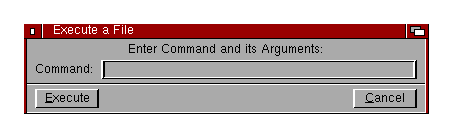
Execute Command Window
Enter the command and all of its arguments in the requester.
A Workbench Output Window is automatically opened when a command results in output and it remains there until you select its close gadget. The current directory for an Execute Command operation is RAM:.

Redraw All redraws all open Workbench windows in the Workbench screen and can be used in the event of a disturbance to the Workbench. If Redraw All does not restore the windows to their proper appearance, reboot the computer.

Update All reopens each open Workbench window, updating its appearance to show its current state.

Last Message retrieves the last information or error message that appeared on the title bar.

About opens a requester showing the internal version number of the Workbench and Kickstart software, as well as copyright information. Select the OK gadget to close the requester.

Quit closes all Workbench operations, making additional RAM available if needed. The Workbench does not close if there are any programs running, including programs that do not open a window and programs that are in your WBStartup drawer.
The only windows that can remain open while using Quit are the disk, drawer, and Shell windows. Once you OK the Quit requester, a Shell window is your only link to the Amiga. You can use the Shell icon in the System drawer to open a Shell window before quitting the Workbench.
Return to the Workbench by typing LOADWV (load Workbench) at the Shell prompt and pressing Return. If there is no Shell window open, you must reboot to return to the Workbench.
The close gadget on the Workbench window is the same as choosing Quit.
